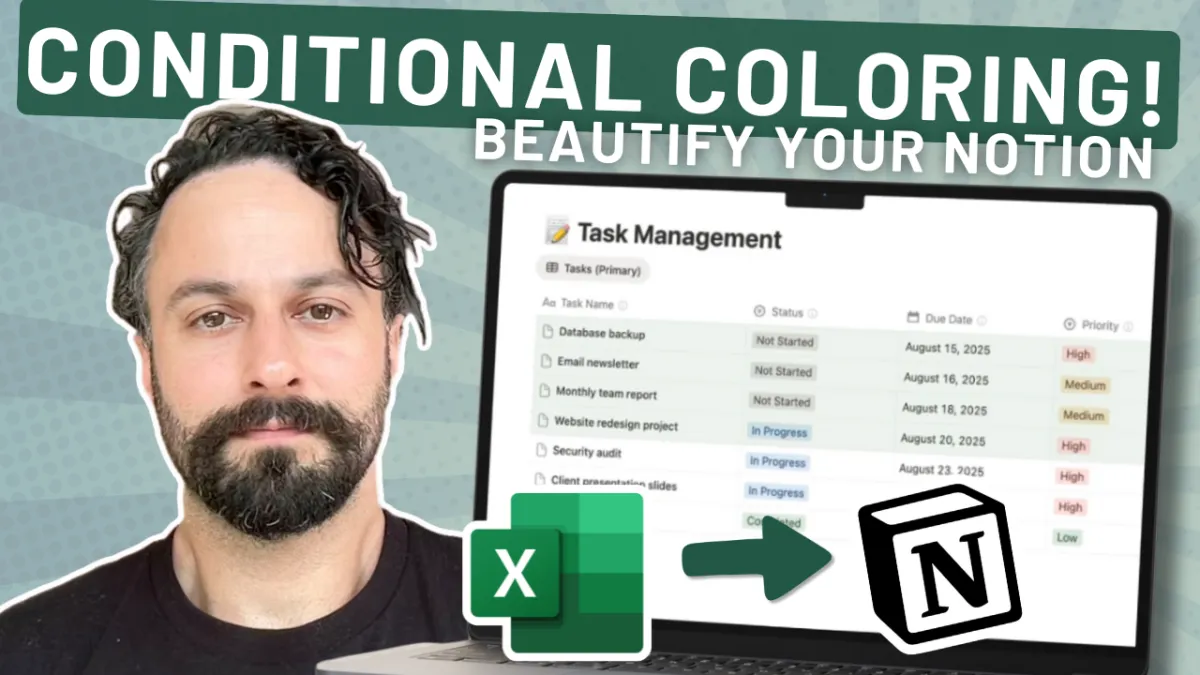
How to Use Conditional Color Formatting in Notion Databases
Notion just rolled out a new feature that lets you add conditional color formatting directly to your databases. Until now, if you wanted to highlight a row or property based on certain rules, you had to rely on workarounds. Now, you can add conditional colors in just a few clicks.
What is conditional color formatting in Notion databases?
Conditional color formatting is a new feature that lets you use conditional rules to automatically highlight database rows or property values based on criteria you set.
If you’ve used Google Sheets or Excel, you’ve seen this before. For example, when a row contains an overdue task, the background turns red. Or when revenue passes a certain number, the cell gets a green background.
Now, you can do this inside Notion databases. And it’s not limited to the table view. You can apply conditional color formatting in board, calendar, gallery, timeline, and other database layout types.
Why does adding color to your database matter?
When you add color to a database, you reduce the need to scan long text or filter by property values. Instead, your eye catches the highlight right away.
Color helps you:
Spot overdue tasks without checking every due date.
Distinguish between income vs. expenses in a tracker.
See which projects have high priority at a glance.
Focus on meaningful information without noise.
This conditional color formatting feature makes your database view more visual and intuitive. It improves formatting in Notion so you can process data faster.
How to set up conditional colors in Notion (step by step)
Here’s how to set up conditional colors in a database:
Open your database and click the settings slider.
Find the new color setting labeled “Conditional color.”
Click “Add” and select the property you want to use.
Define your conditional color rules (for example: “Due date is before today”).
Pick the color you want to apply.
That’s it. You just created your first conditional color formatting rule.
Which property types work with conditional colors?
Not all property types are supported right now.
You can apply rules to:
Select and multi-select properties
Date properties (like due date)
Checkbox properties
Number values
Some are not yet supported: formulas, URL, email, phone, files, and certain system fields like ID. So while you can create conditional rules with select, date, and checkbox fields, you can’t yet apply them to a formula.
These current limitations matter if you rely heavily on computed fields. But this is only version one.
How do conditional color rules affect your database layout?
The rules apply across your chosen database layout types.
That means if you’re in a table view, you’ll see the color applied to the row. If you’re in board view or calendar view, the formatting follows you. This consistency makes it easier to keep focus no matter how you prefer to see your data.
It’s flexible enough to work in trackers, planners, and even multi-use dashboards.
Can you use conditional formatting across different database views?
Yes. The rules within a single database work across layouts:
Table view → rows get highlighted.
Board view → cards show colors for quick scanning.
Timeline view → milestones get colored markers.
Calendar view → overdue tasks stand out.
This makes conditional colors to database views especially helpful for teams with different preferences.
Use Case 1: Organizing a recipe database with a checkbox property
Imagine a recipe collection. You’ve added a checkbox property to mark “favorite.”
With conditional color formatting, you set the rule: when checkbox is checked, add color green.
Now, your favorite recipes stand out. No need to filter or group—you just see it. That’s the power of use conditional formatting visually.
Use Case 2: Highlighting overdue tasks and priorities in a task database
Let’s say you run a task database. You want to see which tasks are overdue.
Set a rule:
If due date is before today, highlight row red.
If priority is high, also highlight red.
Stacking rules gives you urgency + priority. Instantly, you see overdue tasks that matter most.
This avoids missed deadlines and helps teams tackle the right work.
Use Case 3: Tracking project status in board view
On a project board, you may already use select properties for “priority.” But when many different colors exist, it gets messy.
With conditional color formatting, you keep only what matters: highlight rows in red when “priority = critical.”
This simplifies your database item cards and streamlines your layout.
Use Case 4: Building a financial tracker with conditional formatting rules
A financial tracker benefits from clear distinctions between income and expenses.
Use a select property “type” with two values: Income (green) and Expense (red). Apply conditional formatting rules so rows automatically match.
Note: right now, formula properties like “Estimated yearly spend” can’t be formatted. That’s one of the current limitations. But even so, you get a cleaner spreadsheet feel without jumping to Excel.
Use Case 5: Managing a content planner in a timeline layout
Running a content tracker? Add a property for “views.”
Set a rule:
If property values > 10,000, add green background.
Now your best-performing content stands out on the timeline. Instead of scanning numbers, you can highlight what worked and plan future content visually.
What are the current limitations of conditional formatting in Notion?
This new feature has some current limitations:
No support for formula properties yet.
Some system fields (ID, verification) can’t be used.
You can’t yet apply a color scale like in Google Sheets.
Still, you can already automate a lot of clarity in your workspace with this update. And as Notion improves, expect more.
Best practices: when to use conditional colors—and when not to
Use conditional color formatting to:
Draw attention to overdue, urgent, or critical items.
Distinguish categories (income vs expense, high vs low priority).
Simplify your dashboard for quick scanning.
But don’t overdo it. If you add conditional colors to everything, you’ll lose meaning. Keep it simple. Less is more.
Final thoughts
Conditional color formatting in Notion is a new feature that gives you quick, visual clarity. Whether you’re marking favorites, tracking overdue tasks, or building a tracker, it’s a practical way to format your databases.
Key takeaways:
Conditional color rules bring faster scanning and less mental load.
Supported property types: select, multi-select, checkbox, number, date.
Current limitations: no formulas, no color scale.
Works across layouts: table, board, calendar, timeline.
Best for highlighting priority, overdue tasks, or standout data.
If you want help applying conditional color formatting in Notion to your own workspace, that’s what we do daily. Our team has helped 90+ businesses build clear, scalable systems.
You can book a free call here: notion.tainapereenniemi.com/booking. We’ll walk through your database view, talk about your workflows, and show you how to use conditional rules in a way that makes sense for your business.
